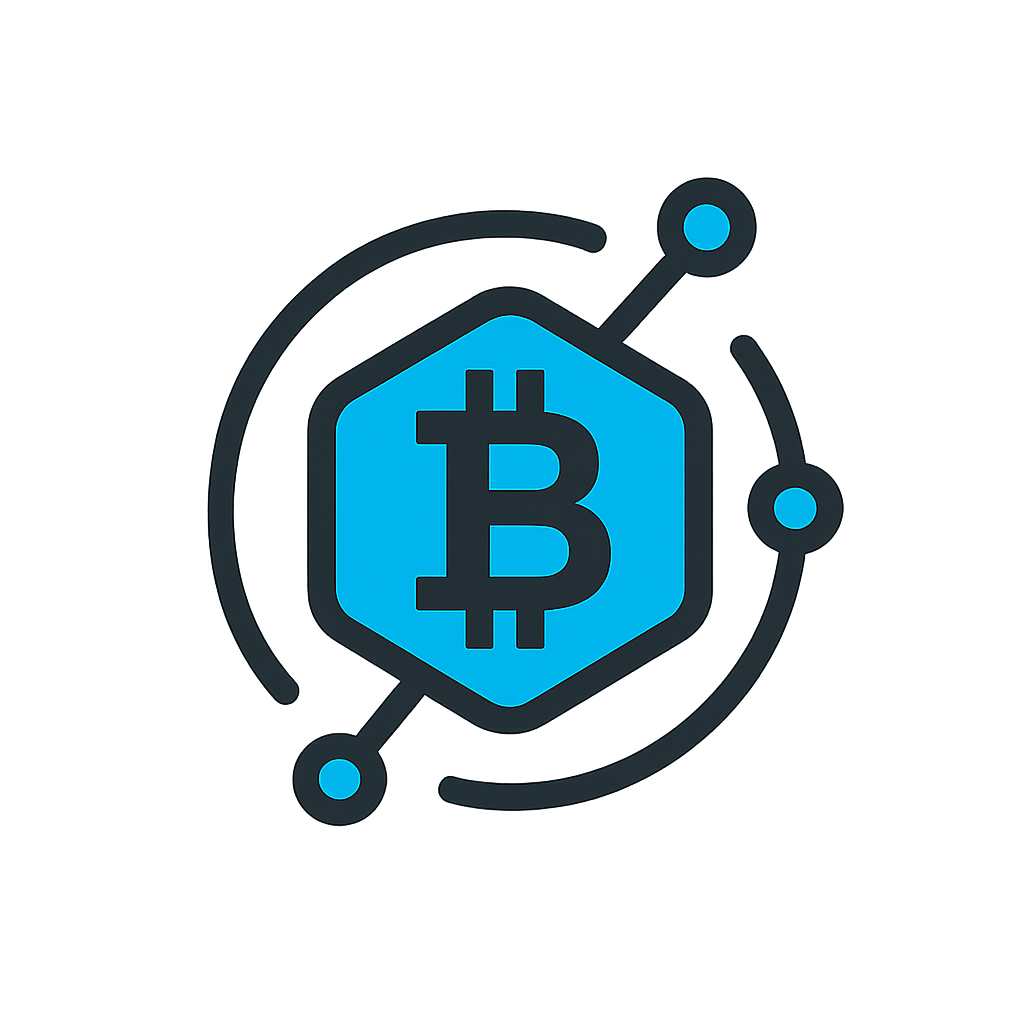- Understanding XP DNS: Why It Still Matters Today
- Step-by-Step Guide to Changing DNS Settings on Windows XP
- Top 3 Recommended DNS Servers for Windows XP
- Troubleshooting Common XP DNS Issues
- Critical Security Considerations for XP DNS
- XP DNS FAQ: Your Questions Answered
- Can I still safely use Windows XP for internet access?
- Why change default DNS servers on Windows XP?
- How do I test if my new XP DNS settings work?
- What’s the maximum number of DNS servers I can add?
- Does changing DNS affect my IP address?
- Legacy Systems & Modern Networks: Final Recommendations
Understanding XP DNS: Why It Still Matters Today
Despite Windows XP being officially unsupported since 2014, many legacy systems and specialized equipment still rely on this operating system. Configuring DNS (Domain Name System) settings correctly remains critical for network functionality. XP DNS refers to the process of managing domain name resolution on Windows XP machines, translating human-readable URLs (like google.com) into machine-readable IP addresses. Proper DNS configuration ensures reliable internet access, improved security, and optimized network performance – even on outdated systems.
Step-by-Step Guide to Changing DNS Settings on Windows XP
- Open Network Connections: Navigate to Start > Control Panel > Network and Internet Connections > Network Connections.
- Select Your Active Connection: Right-click your active Ethernet or Wi-Fi connection and choose ‘Properties’.
- Access TCP/IP Settings: In the General tab, scroll to ‘Internet Protocol (TCP/IP)’ and click ‘Properties’.
- Enter Custom DNS Addresses: Select ‘Use the following DNS server addresses’. Enter your preferred DNS (e.g., 8.8.8.8 for Google DNS) and alternate DNS (e.g., 8.8.4.4).
- Apply Changes: Click ‘OK’ to save settings, then ‘OK’ again to close the properties window.
- Flush DNS Cache (Optional): Open Command Prompt (Start > Run > cmd) and type
ipconfig /flushdnsto clear old DNS records.
Top 3 Recommended DNS Servers for Windows XP
- Google Public DNS (8.8.8.8 & 8.8.4.4): Fast, reliable, and enhances security against phishing attacks.
- Cloudflare DNS (1.1.1.1 & 1.0.0.1): Privacy-focused with accelerated browsing speeds.
- OpenDNS (208.67.222.222 & 208.67.220.220): Advanced filtering options and malware protection.
Troubleshooting Common XP DNS Issues
Windows XP users often encounter these DNS challenges:
- ‘DNS Server Not Responding’ Errors: Verify physical connections, restart router/modem, or try alternative DNS servers.
- Slow Internet After Configuration: Test different DNS providers using tools like DNS Benchmark.
- Persistent Cache Problems: Combine
ipconfig /flushdnswithipconfig /registerdnsin Command Prompt. - Security Vulnerabilities: Always pair custom DNS with a robust third-party firewall since XP lacks modern security updates.
Critical Security Considerations for XP DNS
Using Windows XP today carries significant risks:
- Microsoft ended all security updates in April 2014, leaving systems vulnerable to exploits.
- DNS hijacking attacks can redirect traffic to malicious sites.
- Always use encrypted connections (HTTPS) and avoid sensitive transactions.
- Consider isolating XP machines from primary networks or upgrading hardware if possible.
XP DNS FAQ: Your Questions Answered
Can I still safely use Windows XP for internet access?
While technically possible, XP lacks critical security patches. Use only for non-sensitive tasks behind firewalls, with updated antivirus software, and custom DNS for added protection.
Why change default DNS servers on Windows XP?
ISP-provided DNS servers may be slower or less secure. Third-party options like Google DNS offer faster resolution, better uptime, and enhanced security filtering.
How do I test if my new XP DNS settings work?
Open Command Prompt and ping a domain (e.g., ping example.com). If it resolves an IP address, DNS is functioning. Alternatively, visit DNSLeakTest.com to verify your active servers.
What’s the maximum number of DNS servers I can add?
Windows XP TCP/IP properties only allow one preferred and one alternate DNS server entry. The system will default to the alternate if the primary fails.
Does changing DNS affect my IP address?
No. DNS servers only handle domain resolution. Your public IP address is assigned by your ISP or network router separately.
Legacy Systems & Modern Networks: Final Recommendations
While configuring XP DNS can extend functionality for essential legacy systems, prioritize migration to supported operating systems where feasible. For critical XP machines, combine custom DNS with network segmentation, application firewalls, and strict access controls. Remember: no DNS configuration can compensate for XP’s inherent vulnerabilities in today’s threat landscape. Regularly monitor network traffic and consider consulting IT professionals for high-risk environments.