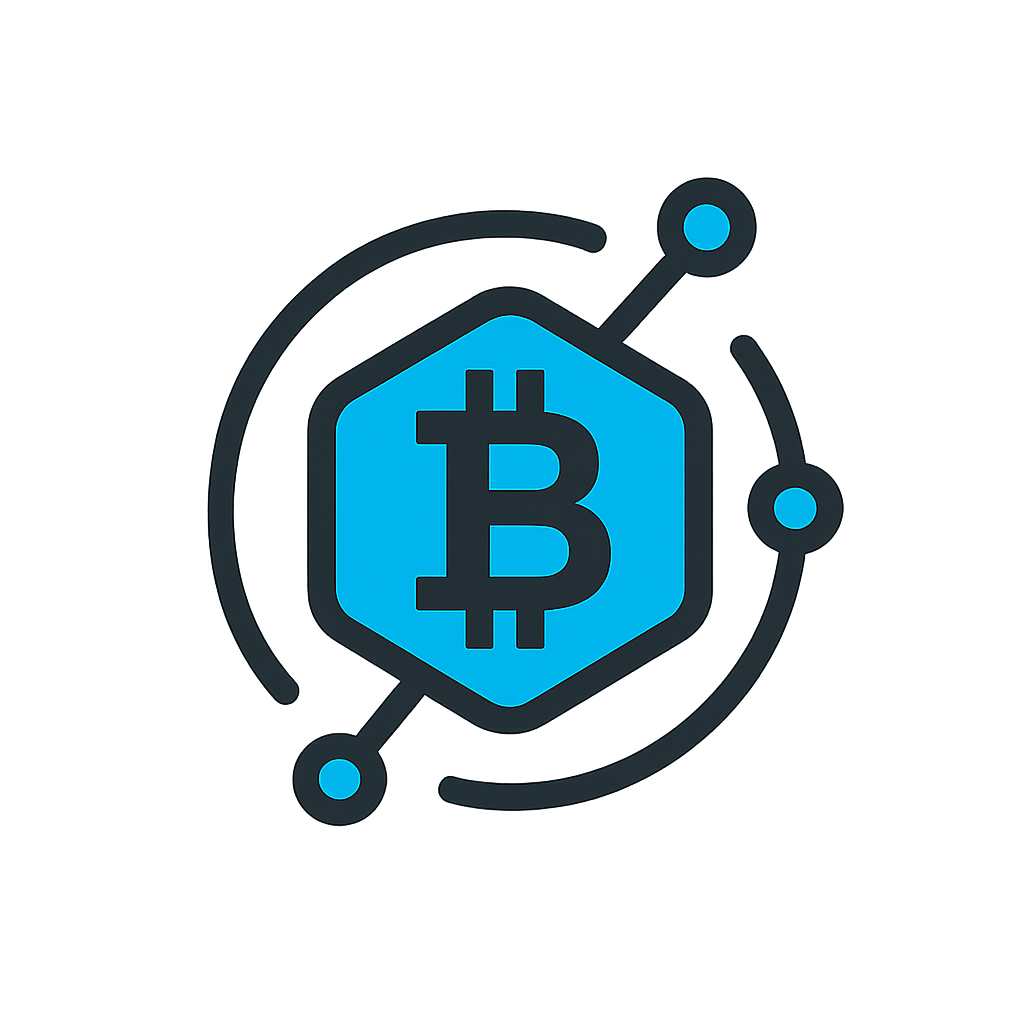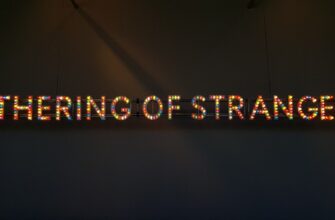With cyberattacks becoming increasingly sophisticated, safeguarding your online accounts is more critical than ever. Hackers use tactics like phishing, brute-force attacks, and credential stuffing to breach accounts, but following these steps can drastically reduce your risk of compromise.
## Step 1: Create a Strong, Unique Password
A weak password is the easiest way for hackers to access your account. Follow these rules:
– Use **12+ characters**, mixing uppercase letters, numbers, and symbols (e.g., `!@#$%^&*`).
– Avoid personal information like birthdays or pet names.
– Never reuse passwords across multiple accounts.
## Step 2: Enable Two-Factor Authentication (2FA)
2FA adds an extra layer of security beyond your password. Here’s how to set it up:
1. Go to your account’s security settings.
2. Choose an authentication method: authenticator app (e.g., Google Authenticator), SMS, or hardware key.
3. Scan the QR code or enter the setup key into your 2FA app.
4. Save backup codes in a secure location.
## Step 3: Recognize Phishing Attempts
Phishing scams trick users into revealing login details. Red flags include:
– Urgent messages claiming your account is “locked.”
– Suspicious links or attachments in emails.
– Misspellings or mismatched sender addresses (e.g., `support@amaz0n.net`).
## Step 4: Keep Software Updated
Outdated apps and operating systems are vulnerable to exploits. Automate updates by:
– Enabling auto-updates on your phone and computer.
– Regularly checking for patches on routers, IoT devices, and browsers.
## Step 5: Monitor Account Activity
Detect unauthorized access early:
– Review login history in your account settings.
– Set up alerts for unrecognized devices or locations.
– Use tools like Have I Been Pwned to check for data breaches.
## Step 6: Use a Password Manager
Password managers generate and store complex passwords securely. Top options include:
1. **Bitwarden** (free, open-source)
2. **1Password** (user-friendly)
3. **Dashlane** (built-in VPN)
## Step 7: Secure Your Email Account
Your email is a gateway to other accounts. Strengthen it by:
– Enabling 2FA for your email provider.
– Creating a separate email for financial accounts.
– Avoiding public replies that reveal your address.
## Step 8: Avoid Public Wi-Fi for Sensitive Tasks
Public networks are often unsecured. If you must connect:
– Use a reputable VPN (e.g., NordVPN, ExpressVPN).
– Avoid accessing banking or email accounts.
– Turn off file-sharing settings.
## FAQ
**Q: How do I know if my account was hacked?**
A: Signs include unrecognized logins, password reset emails you didn’t request, or strange posts/messages sent from your account.
**Q: What if a service doesn’t offer 2FA?**
A: Use a unique, strong password and contact the provider to request 2FA support. Consider switching to a more secure platform.
**Q: Are password managers safe?**
A: Yes—reputable managers use AES-256 encryption and zero-knowledge architecture, meaning even the company can’t access your data.
**Q: How often should I change my passwords?**
A: Only when a breach occurs. Focus on creating strong, unique passwords initially rather than frequent changes.
**Q: Is antivirus software necessary?**
A: Yes—tools like Malwarebytes or Norton can block keyloggers and malicious downloads.
By following these steps, you’ll create multiple barriers against hackers, making your accounts exponentially harder to breach. Start with enabling 2FA and upgrading passwords today—your future self will thank you.